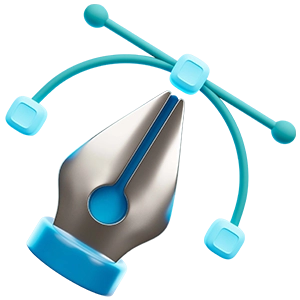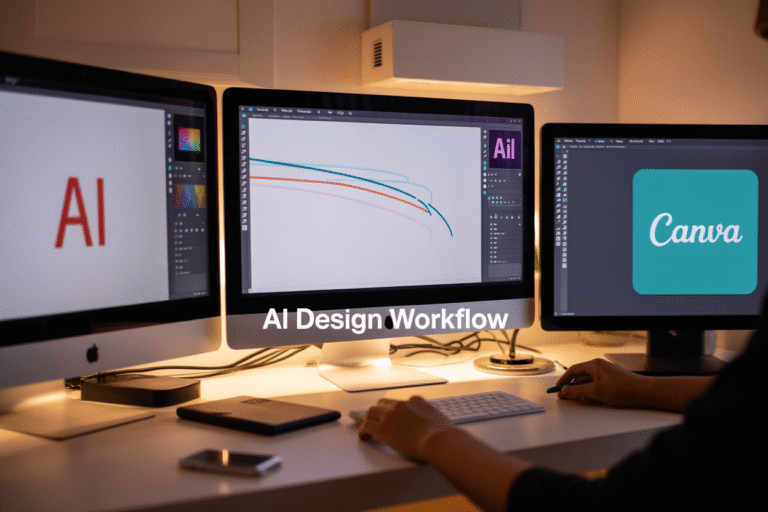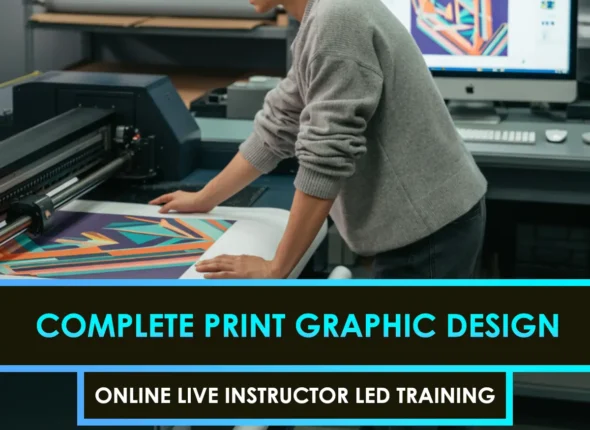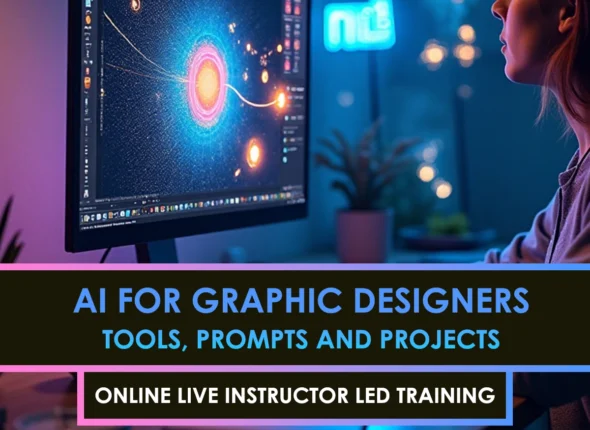Ever stared at your Canva design, thinking “this looks like everyone else’s work”? You’re not alone. A staggering 78% of designers now utilize AI to overcome creative blocks and differentiate themselves from the crowd.
I’m about to show you how integrating Midjourney, Firefly, and Canva AI in your design workflow can transform your projects from basic to breathtaking in half the time.
The secret isn’t just knowing these tools exist; it’s understanding how they complement each other. While most designers use these platforms in isolation, the real magic happens when they are combined strategically.
But here’s the question that changed everything for me: What if the perfect workflow isn’t about choosing between these AI tools, but creating a symphony where each plays its part perfectly?
Understanding the AI Design Ecosystem

The unique strengths of Midjourney, Firefly, and Canva AI
The AI design landscape is packed with tools, but Midjourney, Firefly, and Canva AI stand out for good reason.
Midjourney excels at creating stunning, artistic imagery that often has that “wow factor” other tools can’t match. It’s particularly strong with detailed, atmospheric scenes and conceptual art that feels almost gallery-worthy. The images have a distinctive aesthetic that designers and clients instantly recognize. Where Midjourney shines is translating abstract concepts into visual art – something that used to take hours of skilled Photoshop work.
Adobe Firefly brings something different to the table – it’s built specifically for commercial use with proper licensing. This means you can actually use these images in client work without legal headaches. Firefly’s strength lies in its seamless integration with other Adobe products and its text-to-vector capabilities. Need to create assets that match your existing brand library? Firefly’s got you covered.
Canva AI is the Swiss Army knife of the bunch. It’s not just about generating images – it helps with layouts, resizing, text generation, and even presentation design. What makes Canva special is how it democratizes design for non-designers while still offering enough depth for professionals needing quick solutions.
Why combining these tools creates a powerful workflow
The magic happens when you stop seeing these as competing tools and start using them as complementary pieces of your workflow.
Think of Midjourney as your concept artist, Firefly as your production designer, and Canva as your finishing and implementation specialist.
Start in Midjourney to explore wild concepts and generate mood boards that push creative boundaries. The images might not be perfect for final use, but they’ll spark ideas you wouldn’t have considered otherwise.
Take those concepts into Firefly to refine them into commercially usable assets that maintain the creative spark but fit brand guidelines. The Adobe ecosystem lets you further customize these assets in Photoshop or Illustrator.
Finally, bring everything into Canva AI to rapidly implement these assets across multiple formats and channels. Need that design as an Instagram story, Facebook post, and email header? Canva handles this in minutes rather than hours.
Setting up accounts and basic navigation for each platform
Getting started with these tools is straightforward:
For Midjourney, you’ll need a Discord account first. Join the Midjourney Discord server, choose a “#newbies” channel, and type “/imagine” followed by your prompt. The interface is minimal but powerful – reactions to your message let you upscale images or create variations.
Adobe Firefly requires an Adobe account. Head to firefly.adobe.com and sign in. The clean interface offers different creation modes like “Text to Image” and “Text Effects.” The sidebar houses your projects, and the main area is where you enter prompts and view results.
Canva’s setup is the simplest – create an account at canva.com, and you’re immediately greeted with templates. Access AI features through the “Magic Write” button for text and the “Text to Image” feature in the side panel. The “Magic Design” feature automatically creates designs based on your content.
Cost considerations and subscription options
Each platform comes with different pricing models:
Midjourney uses a subscription model:
- Basic Plan: $10/month (roughly 200 generations)
- Standard Plan: $30/month (unlimited generations, but slower)
- Pro Plan: $60/month (faster generations and private mode)
Adobe Firefly offers:
- Free tier: Limited generations
- Creative Cloud subscription: Included with plans starting at $19.99/month
- Standalone subscription options are coming soon
Canva provides:
- Free tier: Basic AI features
- Canva Pro: $12.99/month with more advanced AI capabilities
- Canva for Teams: $14.99/user/month with collaboration features
The sweet spot for many designers is Midjourney Standard ($30), Adobe Creative Cloud ($52.99), and Canva Pro ($12.99), totaling around $96/month. While not cheap, the time savings and creative possibilities make this investment worthwhile for professional designers.
Mastering Midjourney for Concept Generation

Crafting effective prompts for optimal results
Midjourney thrives on good prompts. The difference between “a house” and “a Victorian mansion with ornate details, dramatic lighting, cinematic composition” is night and day.
The secret? Specificity. The more details you feed Midjourney, the closer you’ll get to your vision. But don’t just pile on random descriptors. Think about:
- Subject: What’s the main focus?
- Style: Photorealistic? Watercolor? Cyberpunk?
- Mood: Cheerful? Somber? Mysterious?
- Lighting: Bright daylight? Moody shadows? Neon glow?
- Composition: Close-up? Wide angle? Overhead view?
A killer prompt might look like: “Professional logo for a coffee shop, minimalist design, warm earth tones, simple geometric shapes, negative space, clean lines, suitable for business cards and signage, –ar 3:2”
When you’re stuck, try adding artists or movements as reference points: “in the style of Wes Anderson” or “inspired by art deco” can transform your results instantly.
Using parameters to control artistic styles and outputs
Parameters are your secret weapons for fine-tuning Midjourney’s output. They act like special instructions that shape how your image comes out.
The most commonly used parameters include:
--stylizeor--s: Controls how artistic or wild Midjourney gets (1-1000)--aspector--ar: Sets image dimensions (16:9, 1:1, 4:5, etc.)--qualityor--q: Determines rendering quality (default is 1)--seed: Locks in a specific randomization pattern--chaos: Introduces unpredictability (0-100)
For design work, I’ve found these sweet spots:
Professional designs: --s 50 --q 2
Creative concepts: --s 250 --chaos 30
Brand assets: --s 100 --q 2 --ar 1:1
Playing with aspect ratios is critical for different applications. Social media posts? Try --ar 4:5. Website banners? Go with --ar 16:9.
Iterating and refining your concepts
First attempts rarely nail it. The real magic happens in iteration.
When Midjourney gives you four options, don’t just pick one and move on. Use the variation buttons (V1-V4) on promising images to explore similar concepts. The “Upscale” button gives you a larger version for closer inspection.
Smart designers create iteration trees. Start broad, pick the most promising direction, then create variations, and repeat. This structured approach prevents you from going in circles.
Keep a prompt journal. Seriously. Record what works and what doesn’t. You’ll build a personal recipe book of reliable prompt patterns.
When stuck, try these tricks:
- Add “highly detailed” to your prompt
- Flip between high and low stylize values
- Include “award-winning” or “trending on Behance”
- Specify camera details: “shot on Hasselblad, 85mm lens”
Exporting high-resolution assets for further editing
Once you’ve refined your concept to perfection, it’s time to export for production use.
Midjourney offers several export options:
- Basic upscale: Good for most uses
- Light upscale: Preserves delicate details
- Beta upscale: Best for complex images with text
Always export at maximum resolution. You can downsize later, but you can’t magically add detail to a low-res image.
For professional work, grab your upscaled image and send it to Photoshop or Firefly for fine-tuning. Text elements from Midjourney are often wonky, so plan to recreate text separately in your design software.
Pro tip: Use the --seed parameter with your final prompt to save the exact randomization. This lets you recreate variations with minor prompt adjustments while maintaining the core look and feel.
Leveraging Adobe Firefly for Precision Editing
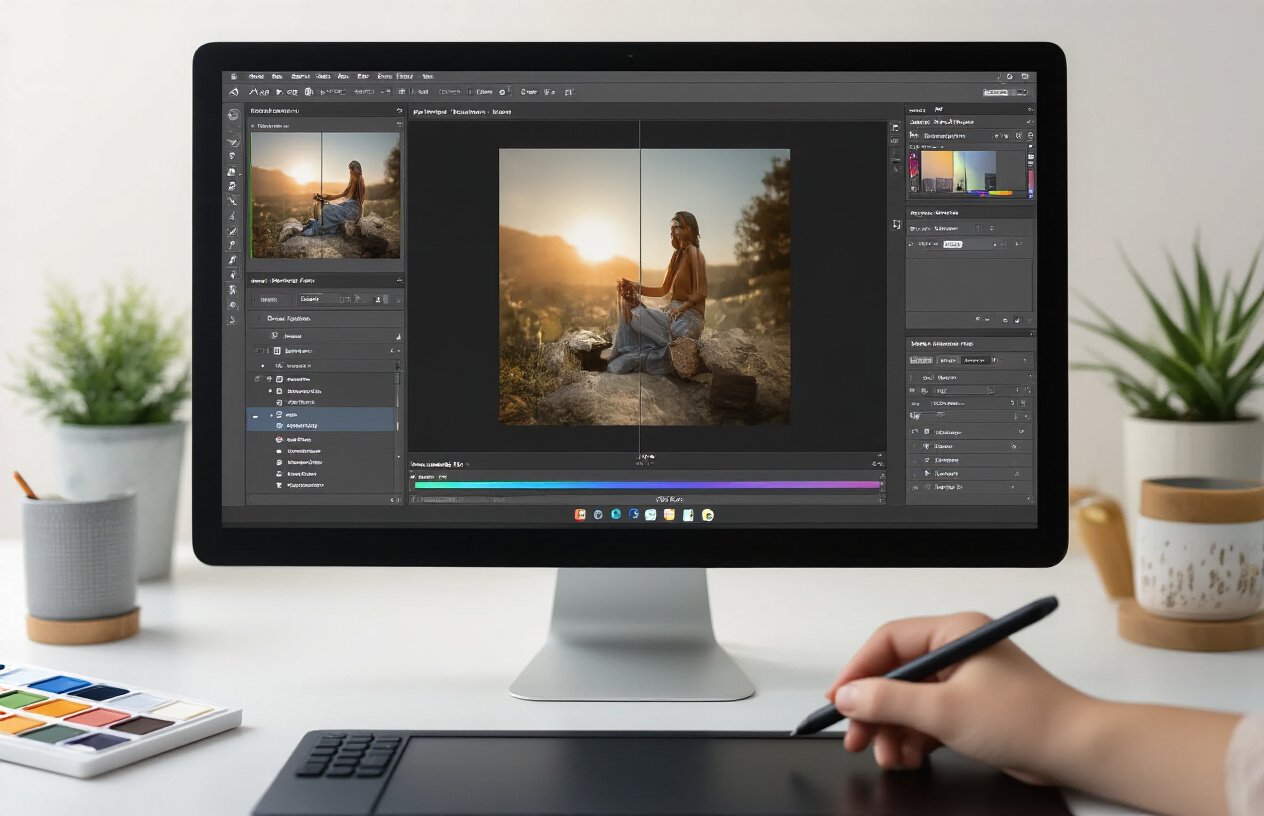
Understanding Firefly’s Content-Aware Capabilities
Adobe Firefly isn’t just another AI tool; it’s your precision editing companion with scary-good awareness of what’s actually in your images. Unlike other AI tools that make wild guesses, Firefly analyzes visual elements with impressive accuracy.
What makes Firefly stand out is how it recognizes the relationship between objects in your designs. Drop a logo onto a curved surface? Firefly understands the perspective and adjusts accordingly. Need to edit text that’s partially obscured? It can identify and modify just the text while preserving everything around it.
The real magic happens when you’re working with complex compositions. Firefly can distinguish between foreground and background elements, understand lighting conditions, and recognize textures all crucial when you need pixel-perfect edits.
Quick Tip: When using Firefly's content-aware features, start with high-resolution images for best results. The AI needs those details to work its magic!
Text-to-Image Generation for Specific Design Elements
Forget switching between multiple apps when you need custom elements. Firefly’s text-to-image capabilities let you generate precisely what you need right within your workflow.
Need a specific icon that doesn’t exist in your library? A quick prompt like “minimalist rocket icon with gradient blue tones” delivers options instantly. Working on a project that needs custom illustrations? Describe exactly what you want, and Firefly creates elements that match your existing style.
The power move is using Firefly to generate elements that would take hours to create manually:
- Background textures with specific patterns
- Custom UI elements that match your design system
- Illustrations with precise styling and composition
- Product mockups with specific attributes
What sets Firefly apart is its understanding of design principles. The generated elements maintain proper proportions, follow visual hierarchy rules, and can be created with specific dimensions in mind.
Removing and Replacing Objects Seamlessly
We’ve all been there, the perfect image except for that random person walking through the background or an outdated logo that needs replacing.
Firefly’s object removal isn’t the crude stamp tool of yesteryear. It analyzes surrounding pixels and recreates what should logically exist behind the removed element. Remove a person from a beach scene, and Firefly generates appropriate sand textures. Delete text from a wall, and it extends the wall pattern naturally.
The replacement capabilities are even more impressive. Select an object and prompt Firefly to “replace this chair with a modern leather armchair” and watch as it swaps the item while maintaining lighting, shadows, and perspective.
Creating Variations While Maintaining Brand Consistency
Brand consistency used to mean sacrificing creative exploration. Not anymore.
Firefly can generate dozens of design variations while strictly adhering to your brand guidelines. Feed it your brand colors, typography, and logo, then watch as it creates alternatives that never stray from your identity.
What’s genuinely impressive is Firefly’s ability to learn your brand’s visual language. After working with your assets, you start to understand the unwritten rules of your brand the spacing preferences, composition tendencies, and stylistic choices that make your brand recognizable.
You can set parameters like:
- Color palette adherence (strict or flexible)
- Typography rules
- Logo placement restrictions
- Overall mood and tone
Preparing Files for Integration with Other Tools
The strongest workflow is a connected one. Firefly excels at preparing your designs for seamless handoff to Midjourney or Canva.
When exporting for Midjourney, use Firefly to isolate specific elements you want to evolve. Clean backgrounds, remove distractions, and enhance key features before sending to Midjourney for variation generation.
For Canva integration, Firefly can prepare your assets with transparent backgrounds, proper file formats, and optimized resolutions. It even helps organize layers logically so your Canva projects remain editable and flexible.
The smart approach is using Firefly’s batch processing capabilities to prepare multiple assets simultaneously. Standardize dimensions, file formats, and quality settings across dozens of images with a few clicks.
Harnessing Canva AI for Finalizing Designs

Importing assets from Midjourney and Firefly
Canva is the ultimate finishing line for your AI-generated visuals. Getting your Midjourney and Firefly creations into Canva is ridiculously simple.
For Midjourney images:
- Download your final renders from Discord or your Midjourney gallery
- In Canva, click “Upload” in the side panel
- Drag and drop your Midjourney files or click to browse
- Boom! Your images appear in your uploads folder, ready to use
For Firefly assets:
- Save your Firefly creations to your device
- Use the same upload process in Canva
- For vector elements from Firefly, export as SVG for best quality
Pro tip: Create a dedicated folder in your Canva uploads called “AI Assets” to keep everything organized. Trust me, when you’re 50 images deep in a project, you’ll thank yourself.
Using Magic Design to arrange elements effectively
Canva’s Magic Design feature is where the real magic happens (pun totally intended). Once your AI assets are uploaded:
- Select your Midjourney or Firefly image
- Click “Magic Design” from the top menu
- Watch as Canva analyzes your image and generates multiple layout options
Magic Design excels at:
- Automatically creating balanced compositions
- Suggesting complementary color schemes based on your imported visuals
- Adding properly sized text elements that don’t clash with your focal points
- Creating hierarchy that guides the viewer’s eye
The best part? You’re not stuck with Canva’s first suggestion. Keep hitting “Generate more” until you find a layout that clicks with your vision. It’s like having a design assistant who never gets tired of your revisions.
Applying AI-powered text suggestions and enhancements
Your visuals are set, but what about the copy? Canva’s AI text tools pick up where Midjourney and Firefly leave off:
- Click any text element in your design
- Use “Magic Write” to generate or refine your copy
- Specify tone, length, and purpose
Need a catchy headline that matches the vibe of your Midjourney image? Just ask Magic Write. Want to explain what your Firefly creation represents? Canva can help craft the perfect description.
The AI will even suggest font pairings that complement your visual assets. No more scrolling through 800+ font options wondering what works.
Creating multiple format variations with Design Resize
The final superpower in your AI design workflow is Canva’s Design Resize feature. You’ve created this amazing piece with your Midjourney background, Firefly elements, and Canva’s AI-enhanced layout… now you need it in 12 different formats.
Instead of starting over, just:
- Click “Resize” in the top toolbar
- Select the formats you need (Instagram post, Facebook cover, presentation slide, etc.)
- Hit “Resize”
Canva intelligently repositions all your elements, maintaining the design integrity across formats. Your AI-generated assets stay crisp, text remains readable, and spacing adjusts automatically.
The real time-saver? Batch editing. Make a change to your primary design, and Canva applies it across all your resized variations. No more manual updates to each format.
Building an End-to-End AI Design Workflow

A. Determining which tool to use at each stage
The magic happens when you know exactly which AI tool to grab for each part of your design journey. It’s like having the right wrench for every bolt.
For concept generation and ideation, Midjourney shines brightest. Need wild, unexpected visual ideas that break you out of creative ruts? This is your playground. Type “/imagine” and watch as it generates concepts you might never have considered.
Adobe Firefly steps in perfectly when you need precise control over visual elements. Working on a specific brand project with exact color requirements? Firefly’s text-to-image capabilities respect boundaries while giving you creative options. It’s also your go-to for text effects, vector manipulation, and when you need to work within existing Adobe workflows.
Canva AI becomes your efficiency superhero during the layout and finalization stages. Already got your core visuals? Canva’s Magic Design, Magic Resize, and Magic Switch features turn hours of work into minutes. It’s particularly powerful when creating variations across multiple formats.
Here’s a quick decision matrix:
| Design Stage | Best Tool | Why |
|---|---|---|
| Initial concepts | Midjourney | Unmatched creative range and unexpected results |
| Specific brand work | Firefly | Better control, commercial usage rights |
| Production & layout | Canva AI | Templates, quick variations, publishing tools |
| Image manipulation | Firefly | Precision editing and generative fill |
| Text & typography | Canva AI | Easy text effects and layout automation |
B. Creating templates and systems for consistent results
AI tools can be wildly unpredictable, but you can tame them with smart systems.
Start by building a prompt library in a simple spreadsheet. Document your most successful prompts for each tool, noting which parameters, styles, and approaches yield the best results. This becomes your cookbook of reliable recipes.
For Midjourney, create a set of standard parameter combinations (–stylize values, –chaos settings) that produce consistent stylistic outcomes. Save these as reference images, you can easily refer to with the “–sameseed” parameter.
With Firefly, develop reusable templates in Photoshop or Illustrator that incorporate Firefly-generated elements in specific layers. This creates a consistent pipeline where AI-generated content lives within a predictable framework.
In Canva, build master templates with designated zones for AI-generated content. Set up Brand Kits that define color schemes, typography rules, and spacing guidelines that Magic Design features will respect.
The key is creating guardrails, not cages. Your systems should narrow the infinite possibilities down to the subset that serves your specific design language.
C. Batch processing techniques for efficiency
AI design gets exponentially more powerful when you think in batches rather than one-offs.
With Midjourney, use the variation commands (V1, V2, etc.) to generate multiple options, then upscale only the promising ones. Better yet, learn to use the “/describe” command on existing images to reverse-engineer effective prompts, then batch-create variations with slight prompt modifications.
For Firefly, prepare your source materials in organized folders before beginning. When generating variations, use Photoshop actions to automate repetitive tasks that happen after the AI generation. This creates a seamless assembly line approach.
Canva’s Magic Studio shines with batch operations. Need 15 different social media post sizes of the same design? Use Magic Resize. Working on a multi-page document? Apply Magic Design to generate consistent layouts across all pages simultaneously.
The productivity boost comes from stacking your requests strategically. Don’t generate one image, then edit it, then generate another. Instead, queue up multiple generations, review them all at once, then batch process the winners.
D. Maintaining creative control while leveraging automation
The fear is real – will AI make design feel soulless? Not if you approach it right.
Think of these tools as creative collaborators, not replacements. The trick is knowing when to let AI run wild and when to grab the steering wheel.
Set a clear intention before any AI generation. Ask yourself: “What specific problem am I trying to solve here?” This keeps you from mindlessly clicking “generate,” hoping for magic.
Establish “human checkpoints” in your workflow. After initial concept generation with Midjourney, pause to critically evaluate which elements speak to your vision before moving to refinement in Firefly. After layout automation in Canva, take time to add those human touches that no AI can replicate.
Your unique value isn’t just in making pretty images (AI can do that now). It’s in your taste, judgment, conceptual thinking, and understanding of human connection. Let AI handle the pixel pushing while you focus on these higher-level contributions.
A good rule: Let AI generate the first 70% and the last 10%, but keep the critical 20% in the middle – the decisions that define the soul of the project – firmly in human hands.
E. Addressing common integration challenges
These tools weren’t built to work together, so you’ll need some clever workarounds.
The biggest hurdle? File compatibility and resolution consistency. Midjourney generates at specific resolutions that might not match your Canva or Firefly requirements. Solution: establish a standardized intermediate format (like 2048×2048 PNG files) that all tools can handle, and use consistent DPI settings.
Asset management becomes critical. Create a structured folder system where AI-generated assets live in clearly labeled locations. Without this, you’ll waste hours hunting for “that one image version” across multiple platforms.
Style consistency can be tricky when jumping between tools. Develop a visual reference board with examples of your target aesthetic that you can refer to regardless of which AI you’re using. This visual North Star keeps outputs cohesive even when the underlying technologies differ.
Prompt translation is another challenge – what works in Midjourney syntax won’t work the same in Firefly. Develop a “prompt translation guide” that helps you quickly adapt language between platforms.
When automation breaks down (and it will), have manual fallback processes ready. Know how to achieve similar effects through traditional methods when AI tools hit their limitations or when servers are overloaded.
The secret to a smooth multi-AI workflow isn’t finding perfect compatibility – it’s building smart bridges between imperfect tools.
Real-World Applications and Case Studies
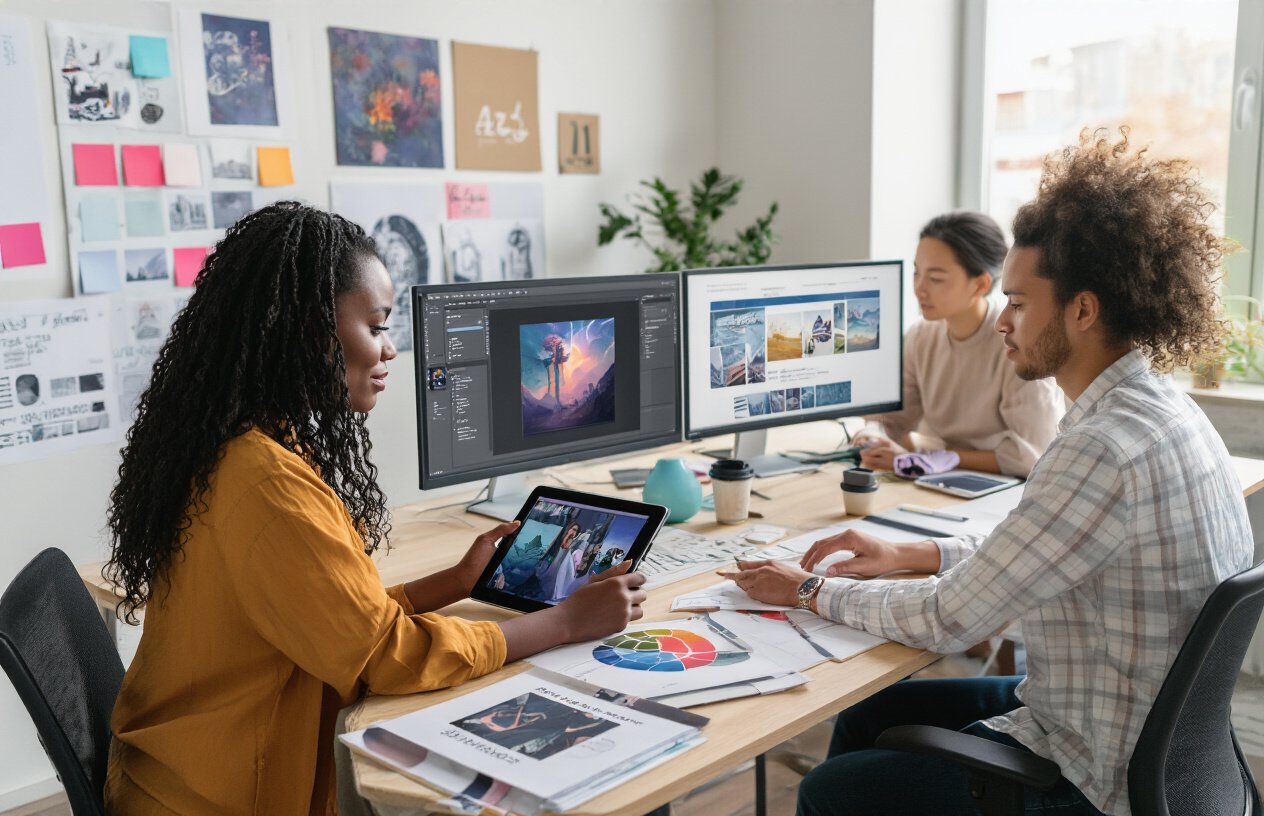
A. Social media campaign development
Ever seen those jaw-dropping social media campaigns that stop your scrolling in its tracks? That’s the magic of combining Midjourney, Firefly, and Canva AI.
Take the case of Bloom Beauty, a skincare startup that needed a complete social media overhaul. Their process was game-changing:
- They used Midjourney to generate mood boards and concept images based on keywords like “natural glow” and “clean beauty”
- These raw concepts went straight to Firefly where they refined them, added product imagery, and ensured brand consistency
- Finally, they dropped everything into Canva AI to create dozens of platform-specific posts with perfect dimensions and text layouts
The result? A 78% increase in engagement and a campaign that took days instead of weeks.
What’s brilliant about this workflow is how each tool handles what it does best. Midjourney brings the creative spark, Firefly refines with precision, and Canva packages everything for maximum impact across platforms.
B. Product visualization and marketing materials
The old way of creating product mockups and marketing materials was painful – expensive photography, countless revisions, and weeks of back-and-forth.
Mountain Ridge Outdoor Gear completely transformed their process:
They started in Midjourney, generating lifestyle images showing their backpacks in various stunning landscapes. No photo shoots required.
Then they moved to Firefly, where they refined product details, adjusted colors to match their exact catalog specifications, and removed any weird AI artifacts.
The finishing touch happened in Canva, where their team used AI to generate matching copy, create consistent layouts for catalogs, and prep files for both digital and print.
“We cut our marketing material production time by 60% and reduced costs by nearly 70%,” says their marketing director. The kicker? Their conversion rates actually improved with the AI-generated materials.
C. Website and landing page design
TechStart, a SaaS company launching a new platform, faced a common problem: creating a website that looked unique without breaking the bank.
Their solution was brilliant in its simplicity:
First, they used Midjourney to generate conceptual UI elements and page layouts, experimenting with dozens of styles until they found their unique aesthetic.
Next, they refined those concepts in Firefly, creating polished UI components, custom illustrations, and even animated elements that matched their brand guidelines precisely.
Finally, they assembled everything in Canva, using its AI tools to generate responsive layouts, A/B test different copy variations, and prepare assets for their development team.
D. Print media and publication layouts
Digital is one thing, but print is where this trio really shines in unexpected ways.
Quarterly Magazine needed to refresh their publication design but lacked the budget for a complete overhaul. Their approach:
They fed previous issues into Midjourney to generate reimagined layout concepts while maintaining their editorial identity.
These rough concepts went to Firefly where they enhanced typography, created custom illustrations for feature articles, and ensured color profiles were print-ready.
The final assembly happened in Canva, where they used AI to automatically layout content across templates, generate print-ready files, and create digital versions with interactive elements.
“What would have been a six-month redesign project happened in three weeks,” notes their art director. “And we discovered design directions we might never have considered with our traditional process.”

Combining Midjourney’s conceptual strength, Adobe Firefly’s precision editing capabilities, and Canva AI’s user-friendly design finalization creates a powerful, integrated workflow for modern designers. This strategic combination allows you to generate innovative concepts, refine them with professional-grade tools, and efficiently package them into polished final products all while maintaining creative control and significantly reducing production time.
As AI design tools continue to evolve, the designers who thrive will be those who strategically combine these platforms to enhance their creative process rather than replace it. Start by experimenting with a small project across all three platforms, noting which tools best serve different aspects of your workflow. Remember, the goal isn’t to automate creativity but to amplify your unique vision through thoughtful integration of these powerful AI assistants.
FAQ
1. What does AI in Your Design Workflow actually mean?
AI in Your Design Workflow refers to integrating artificial intelligence tools like Midjourney, Firefly, or Canva AI to streamline and enhance creative processes.
2. How can AI in Your Design Workflow improve productivity?
AI in Your Design Workflow automates repetitive tasks, speeds up image generation, and offers design suggestions that help you work faster with consistent quality.
3. Is it easy to implement AI in Your Design Workflow?
Yes. Platforms like Canva AI and Adobe Firefly offer user-friendly interfaces, making it simple to integrate AI in Your Design Workflow without advanced technical knowledge.
4. What are the benefits of using Midjourney as part of AI in Your Design Workflow?
Midjourney allows designers to generate high-quality concept visuals from text prompts, making it a powerful asset for creative ideation in AI in Your Design Workflow.
5. Can AI in Your Design Workflow help non-designers?
Absolutely! AI in Your Design Workflow empowers non-designers to create professional visuals using templates, automation, and intelligent design suggestions.
6. How does AI in Your Design Workflow affect creativity?
AI in Your Design Workflow enhances creativity by reducing manual effort, freeing up time to explore more ideas, experiment, and refine your design output.
7. Are there risks in relying on AI in Your Design Workflow?
While AI in Your Design Workflow is helpful, over-reliance may reduce human creativity or result in generic outputs if not guided with thoughtful prompts and review.
8. How does Firefly contribute to AI in Your Design Workflow?
Adobe Firefly enables text-to-image and style-based design features that blend seamlessly into AI in Your Design Workflow, especially within the Adobe Creative Cloud suite.
9. Does AI in Your Design Workflow support branding consistency?
Yes. AI in Your Design Workflow ensures branding consistency by using preset styles, brand kits, and intelligent auto-adjustments across all content formats.
10. What’s the future of AI in Your Design Workflow?
The future of AI in Your Design Workflow includes real-time collaboration, dynamic personalization, and seamless cross-platform content generation powered by smart automation.