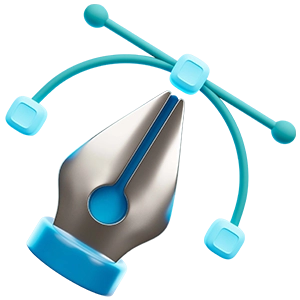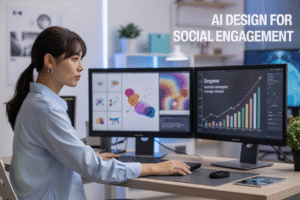Adobe Illustrator is a powerful tool for designers because it lets you do so much with vector graphics and creative design. Illustrator gives you the freedom and control you need to make your creative ideas come to life, whether you’re making a logo, branding, or a complicated illustration or layout. But if you don’t have a smooth workflow, using this powerful set of tools can take a long time and be boring.
Illustrator shortcuts are helpful in this situation. Learning Adobe Illustrator shortcuts can make your work much easier by making you less dependent on menus and mouse clicks. You can work faster, more accurately, and with less fatigue if you know the right Illustrator keyboard shortcuts. This not only makes you more productive, but it also keeps your creative energy going. In this article, we’ll look at a full list of Illustrator shortcuts for designers. These shortcuts will save you time and make your design experience and work more efficient.
What are the benefits of using Illustrator shortcuts?
Before and after using shortcuts, keep track of how much time you spend on tasks. You’ll see a clear difference in how quickly you get things done. One of the most important things for a designer is time. Repetitive tasks can take up hours that could be better spent refining creative ideas, whether you’re making a logo, an illustration, a UI mockup, or a complicated print layout.
Adobe Illustrator shortcuts are made to help you work more efficiently and cut down on the time you spend on routine tasks. You can not only work faster, but also reduce hand fatigue and improve accuracy by learning and using Illustrator keyboard shortcuts every day. These Illustrator shortcuts for designers are more than just time-savers; they’re necessary for getting the most work done and keeping your creative flow going smoothly. These Illustrator shortcuts can help both beginners and experienced professionals save time by working smarter, not harder.
1. Selection and Navigation
Knowing how to quickly move around the canvas and pick things can save you a lot of time. Learning how to use Illustrator shortcuts to get around not only speeds up your work, but it also cuts down on the fatigue that comes from moving the mouse too much. If you use Adobe Illustrator, these shortcuts are very important:
V – Selection Tool
A – Direct Selection Tool
Spacebar – Hand Tool (temporarily)
Ctrl/Cmd + 0 – Fit Artboard in Window
Ctrl/Cmd + 1 – Actual Size View
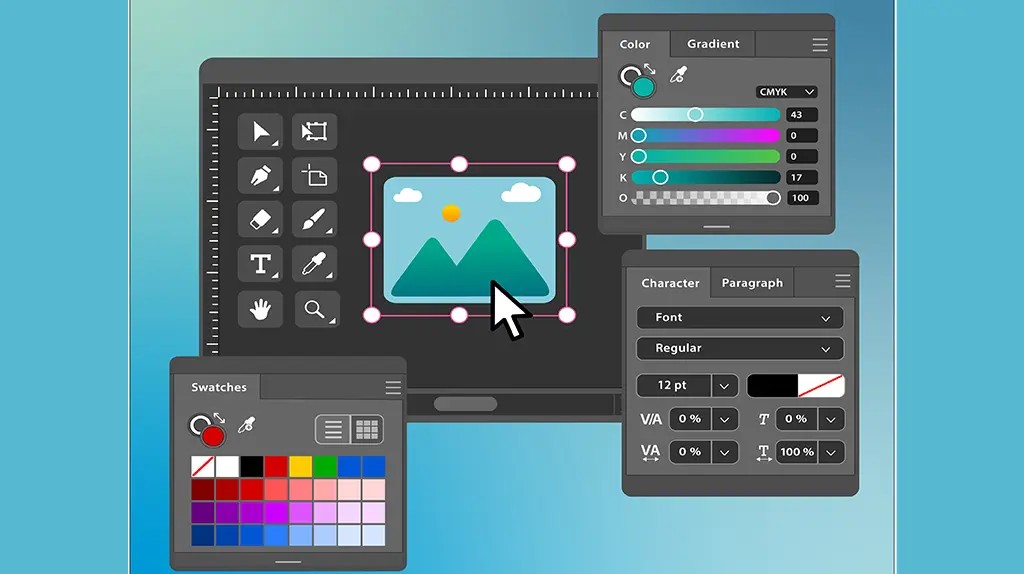
You can quickly get to important tools and change your view without losing your creative flow with these Adobe Illustrator shortcuts. They are especially helpful for designers who need to be quick and accurate when making large vector illustrations, UX wireframes, or complicated layouts.
💡 Pro Tip :
While you’re designing, hold down the Spacebar and the Selection Tool to pan. This will make your hand movements more natural and fluid.
2. Drawing and Editing Tools
Illustrator is all about drawing shapes and paths. These are some shortcuts that will help you get more done with drawing tools:
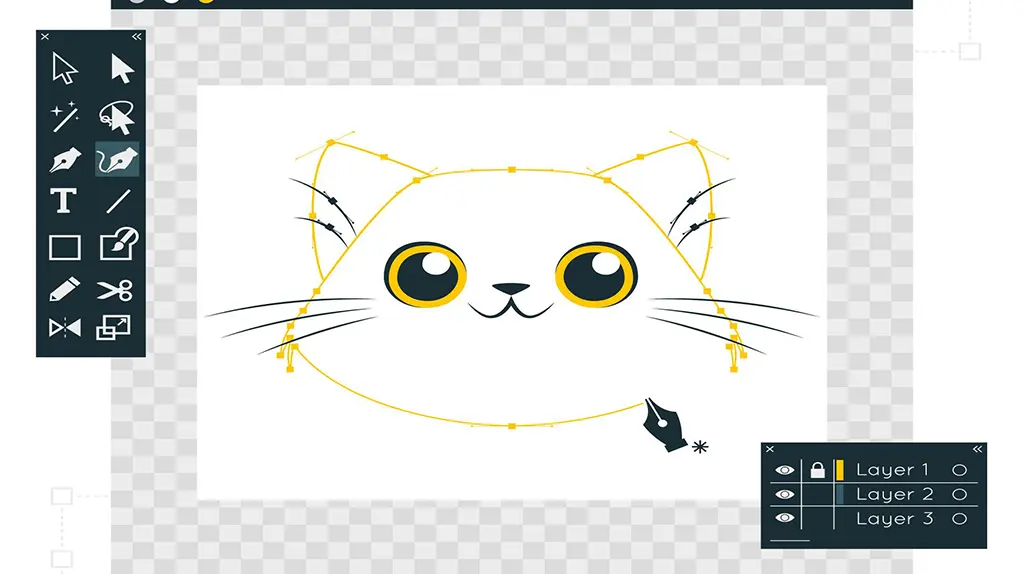
- P – Pen Tool
- M – Rectangle Tool
- L – Ellipse Tool
- Shift + X – Swap Fill and Stroke
- Shift + Ctrl/Cmd + [/ or ] – Send Backward/Forward
You can draw and change shapes faster and more accurately if you add these Illustrator shortcuts to your workflow. Using shortcuts in Adobe Illustrator can cut your production time in half, whether you’re drawing icons, infographics, or custom lettering.
💡 Pro Tip :
Use shape tools with modifier keys like Shift and Alt/Option to make perfect circles, copy objects, or draw from the center out.
3.Text and Type Shortcuts
These keyboard shortcuts make it easy to work with typography in Illustrator, which is a big part of graphic design:
- T – Type Tool
- Ctrl/Cmd + Shift + > or < – Increase/Decrease Font Size
- Ctrl/Cmd + Shift + O – Create Outlines
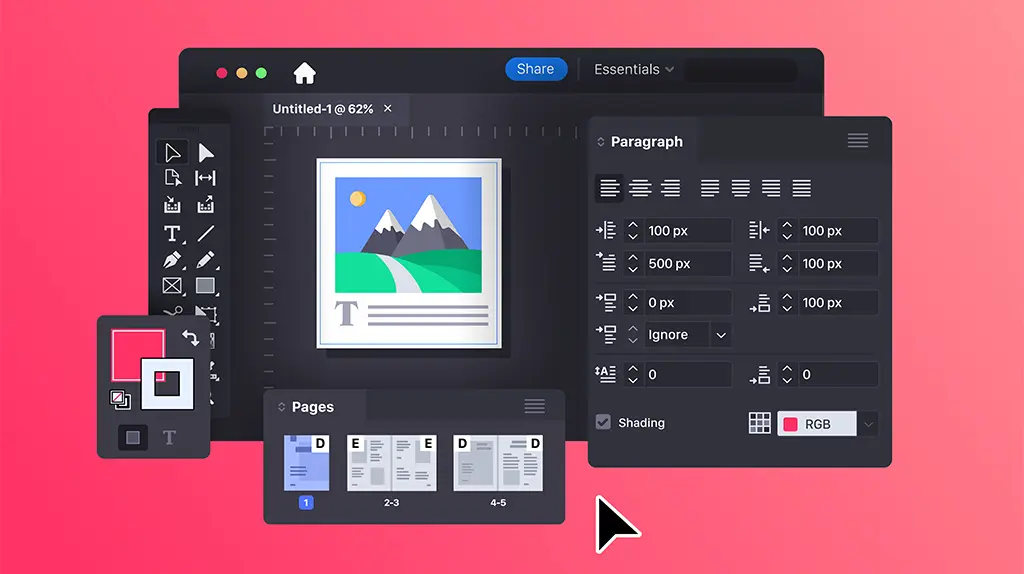
These Illustrator keyboard shortcuts make it easier and faster to work with text, whether you’re making a poster or a brand identity. If you want to be good at typographic design, you need to know how to use Adobe Illustrator shortcuts for text. This will make sure that the fonts are always the same and that there are no technical problems when printing or viewing online.
💡 Pro Tip :
Before sending final files to print, change the text to outlines to avoid problems with missing fonts or style changes on different devices.
4.Layer and Object Management
In complex illustrations, it’s important to keep things in order. Use these shortcuts to easily handle layers and objects:
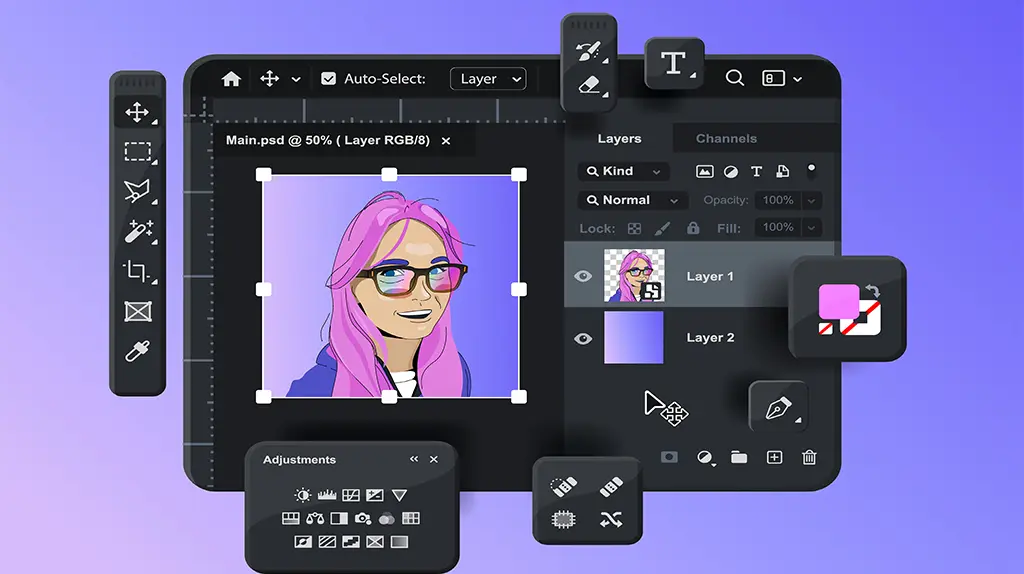
Ctrl/Cmd + G – Group Objects
Ctrl/Cmd + Shift + G – Ungroup Objects
Ctrl/Cmd + 2 – Lock Selected Objects
Ctrl/Cmd + Alt/Option + 2 – Unlock All Objects
Ctrl/Cmd + 7 – Create Clipping Mask
These Illustrator shortcuts will help you keep your workspace clean and organized. These keyboard shortcuts for Illustrator help you work faster and smarter by cutting down on clutter. This is especially helpful when working on projects with many design elements.
💡 Pro Tip :
To avoid making mistakes, lock and group objects often. It also helps you keep your workspace neat when you’re working on a lot of things at once.
5.Alignment and Distribution
For clean, professional designs, it’s important to align and space out objects. Here are some useful shortcuts for Illustrator:
- Shift + F7 – Align Panel
- Alt/Option + Click Align Tool – Align to Key Object
- Ctrl/Cmd + Shift + M – Move Objects Precisely
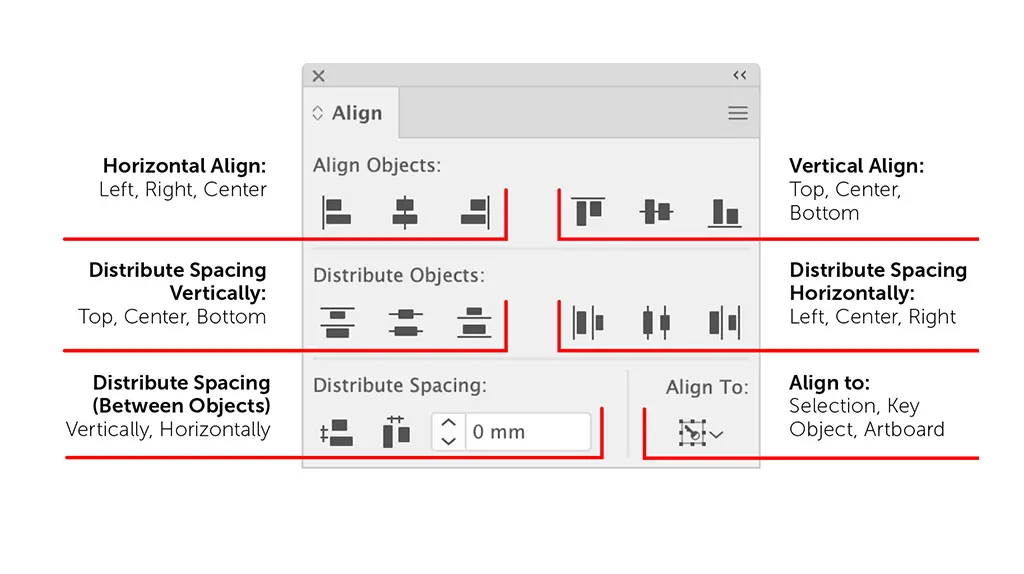
You can make sure that your layouts are always the same and that the spacing looks professional by learning these Illustrator shortcuts for designers. These Adobe Illustrator shortcuts make both speed and accuracy better, whether you’re making grid-based layouts or lining up icons.
💡 Pro Tip :
When you need exact, even spacing between elements, use “Align to Key Object” instead of “Align to Selection.”
Changing the shortcuts in Illustrator
Adobe Illustrator comes with a lot of default keyboard shortcuts, but it also lets users change how their keyboard works. This is especially helpful if some tasks happen more often in your workflow.
To change the keyboard shortcuts in Illustrator:
Go to Edit > Keyboard Shortcuts.
Choose the menu or tool category you want to change.
Assign a new shortcut or modify an existing one.
Creating personalized, time-saving Illustrator shortcuts can greatly enhance your efficiency and make the software feel more tailored to your needs.
💡 Pro Tip :
For each type of project branding, illustration, UI design make a custom shortcut profile so that each workflow is as efficient as possible.
Bonus: Illustrator shortcuts that are not well known or are not used often
A lot of designers know the basics, but some Illustrator shortcuts that aren’t as well known can make a big difference:
Ctrl/Cmd + D – Transform Again (repeat the last transformation)
Alt/Option + Drag – Duplicate Object
Ctrl/Cmd + J – Join Anchor Points
Ctrl/Cmd + Shift + F9 – Pathfinder Panel
Ctrl/Cmd + Y – Toggle Outline View
Once you find these hidden Illustrator keyboard shortcuts, they often become your go-to tools for getting things done more quickly and easily.
💡 Pro Tip :
Use shortcuts to explore the Pathfinder Panel and make complicated shapes and designs without ever having to open the menu bar.
Quick Reference: Free Download of the Shortcut Cheat Sheet
Having a cheat sheet on hand can be a huge help, especially when you’re learning or using new tools. You might want to download or make a one-page Illustrator shortcuts cheat sheet that has the most important tools and commands.
Include categories such as:
- Layer & Object Management
- Alignment & Distribution
- Pathfinder & Shape Building
- Selection & Navigation
- Drawing & Editing Tools
- Typography Shortcuts
This is very helpful for people who are new to design or who are switching from other programs. A lot of professionals keep a cheat sheet taped to their monitor until they know the most important shortcuts by heart.
💡 Pro Tip :
Laminate your cheat sheet and put it next to your monitor so you can get to it quickly. Seeing things helps you learn faster.
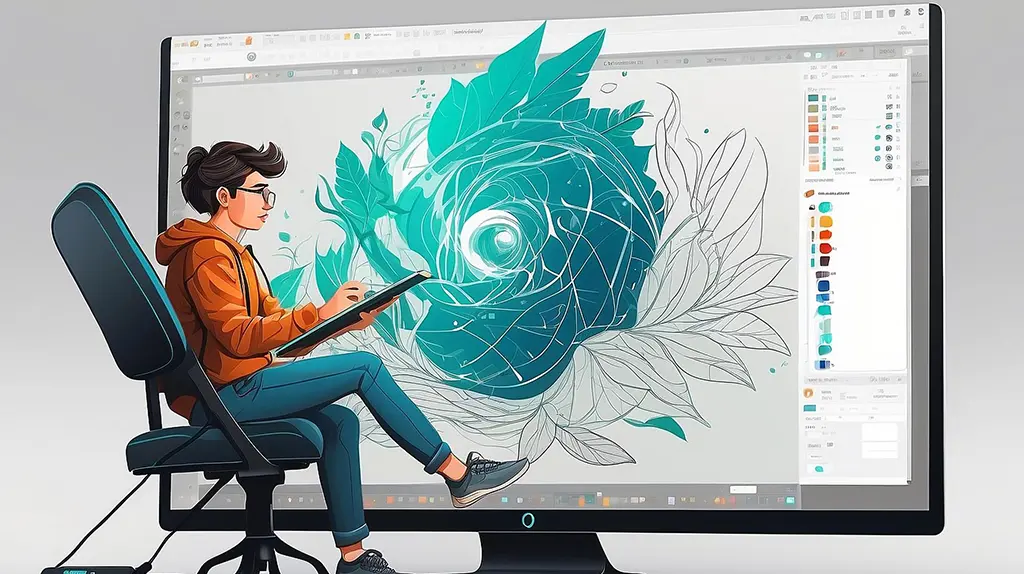
Last tips for learning how to use Illustrator keyboard shortcuts
- Every day, practice: Repetition is the key to remembering things. Instead of menu commands, use keyboard shortcuts.
- Learn in groups: Focus on shortcuts that are useful for the project you’re working on right now, like drawing or typography.
- Use ergonomic tools: Consider programmable keyboards or a stylus with shortcut buttons.
- Watch tutorials: Watching shortcuts in action helps you remember how to use them.
Be patient; it might take some time, but your speed will get a lot better.
You can save time and focus more on being creative by using these Illustrator shortcuts for designers every day.
💡 Pro Tip :
To make learning fun and effective, use keyboard shortcut training apps or Illustrator plugins that turn learning into a game.
Frequently Asked Questions (FAQs)
Adobe sets up the built-in key combinations that are Illustrator keyboard shortcuts. Custom shortcuts are key commands that you set up yourself to make your Illustrator experience more efficient.
To reset changes, go to Edit > Keyboard Shortcuts and choose the default set from the drop-down menu.
Yes, but on a Mac, use the Command (⌘) key, and on a Windows PC, use the Ctrl key. There may be some small differences.
Concentrate on one group at a time, like navigation or drawing tools. Watch tutorials, use cheat sheets, and practice every day.
Yes! To save a list, go to Edit > Keyboard Shortcuts and click Export Text. This is great for training or working in groups.
To begin, use Ctrl/Cmd + D (Repeat Last Action), Ctrl/Cmd + G (Group), and Ctrl/Cmd + Z (Undo). These shortcuts will instantly improve your workflow in Adobe Illustrator.
Illustrator shortcuts are vector-based and work best for editing paths and shapes. Illustrator keyboard shortcuts are different from those in Photoshop (for raster images) or InDesign (for layouts) because they are meant to make vector creation easier.
Yes. Press Shift + F7 to open the Align Panel. To align to a key object, press Alt/Option + Click. These Adobe Illustrator shortcuts let you change the layout quickly and accurately.
Yes. You can export your own Illustrator shortcuts and share them with other systems or teams to make sure that everyone is using the same ones when working together on a design.
Yes, for sure. To quickly change the font size, use Ctrl/Cmd + Shift + O to turn text into outlines and Ctrl/Cmd + Shift + < or > to change the size. These Illustrator shortcuts are very important for designers who work with type.
Conclusion
Using Illustrator shortcuts in your work is more than just a way to get things done faster; it’s a professional way to make your designs more efficient. Adobe Illustrator shortcuts let you move faster and focus more on your creative vision and less on how to use the program. No matter how long you’ve been designing, you can always get better at using shortcuts. Keep this guide close by and practice often. Before you know it, you’ll be able to use Illustrator like a pro.
Use these Illustrator keyboard shortcuts right away and see how much more work you can get done!
Want to Learn Graphic Design the Right Way?
Join our
or
build more than just skills—you’ll build confidence and a real portfolio that gets noticed.
- Photoshop, Illustrator, Figma, Canva Pro
- Branding, digital media, and portfolio creation
- Real-world projects guided by professionals
- AI design tools like Firefly and Midjourney
– Turn your creativity into a career that’s future-proof.