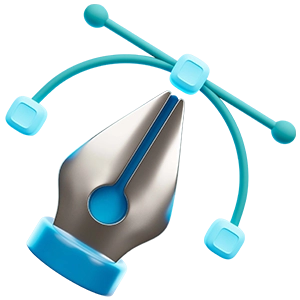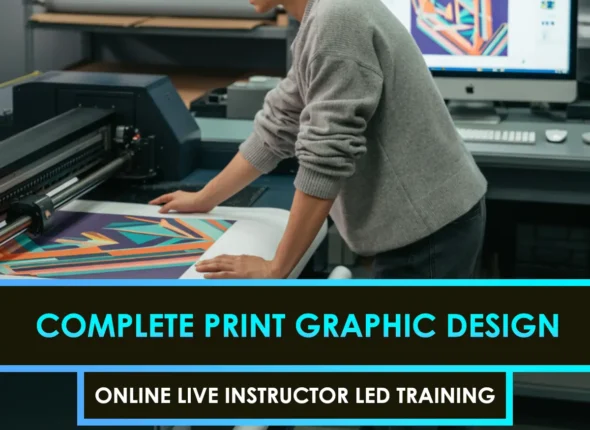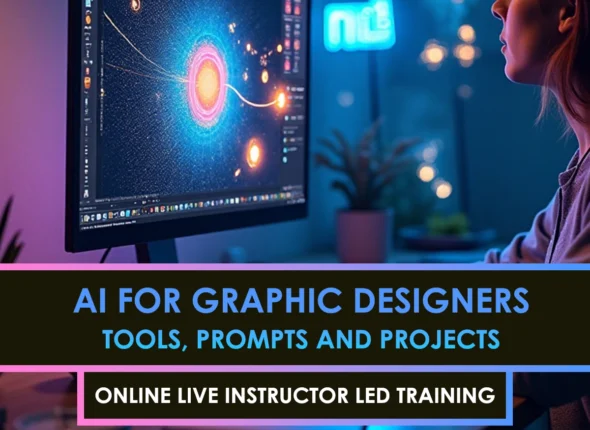Understand keying fundamentals
When you first dive into keying out green screen in After Effects, it can be exciting and daunting. You might see strange fringes around your subject, or that dreaded radioactive glow creeping into hair and clothes. Those issues usually boil down to a handful of core principles that, once understood, make the process much smoother.
How chroma keying works
Chroma keying removes or “keys out” a single color range (often green or blue) from your footage. Your software analyzes the selected color, then creates an alpha channel—basically a cutout—to separate foreground from background.
Green is generally favored because:
- Modern cameras capture more detail in the green channel.
- It’s bright and stands out well against most skin tones.
On the other hand, a blue screen can be particularly handy if you’re shooting a darker scene or your subject is wearing green. If you run into persistent spill that you can’t fix, you might want to switch to blue and see if it yields cleaner results.
Set up your footage
Great composites start on set. Before importing clips into After Effects, it’s essential that your original footage is as clean and evenly lit as possible. This will save you hours of headaches later.
Manage lighting
The key principle is to light your green screen evenly with minimal shadows or hot spots. If you need more detailed guidance, head over to our green screen lighting setup article for a full rundown. Even lighting ensures your keying software doesn’t have to battle inconsistent background shades and reduces the chance of ugly outlines.
Control subject distance
If the subject is too close to the background, you’ll likely get green bounce lighting your actor’s edges, especially around hair. Giving some distance means less spill and much cleaner separation in post. Take note of floor space on set: a cramped setup often results in that dreaded toxic glow.
Use Keylight effectively
After Effects’ built-in Keylight effect is powerful and free. Once your footage is imported, it’s time to let Keylight do its magic. But there are a few steps to get the most out of it.
Screen color and gain
- Screen Color: Use the eyedropper to select the most representative green shade in your background.
- Screen Gain: Adjust its intensity to remove more (or less) of the background. Too high and you risk eating into your subject.
Keep an eye on your edges. If you see hair details disappear or outlines get choppy, dial back the gain until your subject remains crisp.
Clip black and white
Once you set the Screen Color and Gain, switch to the Screen Matte view (in Keylight’s dropdown) to see a grayscale representation of your alpha channel.
- Clip Black: Removes any leftover background or noise.
- Clip White: Locks in solid areas of the subject.
Use small increments here, or you might crush important detail. The goal is a clean, clearly defined subject with minimal gray fuzz on edges.
Eliminate trouble areas
Even with awesome footage and careful Keylight settings, you’ll still deal with spill and stray frames at times. Thankfully, these steps can help.
Remove green spill
Green edges around hair or fabric can be extremely distracting. In Keylight, use the “Spill Suppression” settings to neutralize that unwanted color. Nudge the sliders gently until the outline looks natural. Keep an eye on skin tones—turning your subject into a washed-out ghost solves one problem but creates another.
Use garbage mattes
A garbage matte is a simple mask that excludes everything irrelevant outside your main comp area. If your subject moves within a defined region, draw a mask around that region so Keylight doesn’t have to work as hard. As a bonus, you’ll speed up your workflow by filtering out junk—like lights or stands in the corners of your shot—that you never intended to keep.
Refine edges and matte
The final test of your key is how natural your edges look. Hair, smoke, or translucent fabrics can be tricky, so take your time. Zoom in on problem spots, toggle between the final output and alpha channel view, and tweak Clip Black/White as needed. You might also need to feather the mask edges slightly to blend everything seamlessly with your background image.
If you’d like a more in-depth, step-by-step approach, check out our green screen compositing tutorial. And for those looking to truly push their skills, our professional keying techniques guide covers advanced workflows, layering methods, and multi-pass keying setups.
Avoid common keying mistakes
- Forgetting consistent lighting: Unevenly lit screens create patchy keys.
- Excessive subject motion: Quick movement can smear green across the frame, so aim for a higher shutter speed if possible.
- Relying solely on default settings: Customize Keylight’s parameters for every clip.
- Not testing backgrounds: Always composite your shot over the final backdrop early on and watch for mismatched lighting or unnatural edges.
If you want to explore alternative software options or compare features, take a look at our roundup of the best green screen keying software.
Conclusion and next steps
Keying out a green screen in After Effects can feel intimidating at first, but with proper setup, lighting, and a methodical approach to Keylight, you’ll get that pro-grade look in no time. Pay attention to light setup on set, watch your alpha channel like a hawk, and gently refine your matte to avoid that fake, neon glow.
Now that you understand the basics, keep practicing with different scenes and subjects to develop your own workflow. Sometimes the smallest tweak can make the biggest difference. If you’re ready for more in-depth knowledge, be sure to explore our professional keying techniques or even revisit the fundamentals of our green screen lighting setup. Either way, keep experimenting, stay creative, and remember—everyone makes mistakes at first, but with each key you’ll sharpen your skills and deliver cleaner, more believable composites every time.
FAQS – Frequently Asked Questions
What is chroma keying in After Effects?
Chroma keying is a technique used to remove a specific color—typically green or blue—from a video clip, allowing you to replace the background with another image or footage. After Effects uses an effect called Keylight to isolate this color and generate an alpha channel (transparency mask).
What is chroma keying in After Effects?
Chroma keying is a technique used to remove a specific color—typically green or blue—from a video clip, allowing you to replace the background with another image or footage. After Effects uses an effect called Keylight to isolate this color and generate an alpha channel (transparency mask).
Why is green used for chroma keying more often than blue?
Green is brighter and less likely to match clothing or skin tones. Also, digital cameras capture more detail in the green channel, resulting in cleaner keys when keying out green screen in After Effects.
What’s the ideal lighting setup for a green screen?
The green screen should be evenly lit with minimal shadows or hotspots. Use separate lights for your background and subject to avoid spill and maintain clean separation.
How can I prevent green spill around my subject?
Position the subject further from the green screen, use backlighting, and apply Keylight’s Spill Suppression feature when keying out green screen in After Effects to neutralize unwanted green edges.
What does the Keylight 'Screen Gain' setting do?
Screen Gain adjusts how much of the background color is removed. A higher value removes more, but can eat into the subject—use it carefully to maintain detail.
What’s the difference between Clip Black and Clip White in Keylight?
Clip Black removes unwanted semi-transparent pixels, while Clip White solidifies your subject. Use them gently to maintain edge fidelity when keying out green screen in After Effects.
How do garbage mattes help in green screen work?
Garbage mattes mask out areas outside your subject’s region to reduce distractions and speed up the keying process, especially when dealing with unwanted background elements.
Why is even lighting so important?
Uneven lighting introduces multiple shades of green, making it difficult for Keylight to isolate a single color for clean removal. Even lighting ensures smoother keying results.
Should I always use green for chroma keying?
Not always. If your subject wears green or your scene is dark, a blue screen may be better. Blue spills less and may work better in low-light scenes when keying out green screen in After Effects doesn’t give clean results.
What’s the role of the alpha channel in keying?
The alpha channel determines which parts of the image are transparent and which are visible. It’s the mask created during chroma keying that defines your final composite.
Can I key out a poorly lit green screen?
It’s possible, but much harder. Uneven lighting creates patchy keys and requires heavy post-processing. It’s always better to light the screen properly before filming.
How do I refine hair and soft edges?
Use the Screen Matte view and tweak Clip Black/White settings. You can also use matte chokers and edge feathering to retain fine details like hair or fabric strands.
How does subject distance affect keying?
The closer your subject is to the green screen, the more likely you’ll get green spill. Maintain some distance to avoid color bounce and get cleaner separation during keying out green screen in After Effects.
Is Keylight the only option for keying in After Effects?
No. There are third-party plugins like Primatte Keyer, Red Giant Keying Suite, and others that offer advanced controls. But Keylight is a powerful built-in starting point.
Why does my subject look ghost-like after keying?
This usually means over-aggressive keying or spill suppression. Dial back Screen Gain and carefully adjust Matte settings to bring back natural skin tones and detail.
How do I check if my matte is clean?
Switch to Screen Matte view in Keylight to see your alpha. Look for a solid black background and pure white subject. Any gray fuzz means you’ll need to refine settings further.
What background works best after keying?
Choose a background that matches the lighting and depth of your original footage. Test early in the process to catch mismatched lighting or unrealistic composites when keying out green screen in After Effects.
Can I use a green cloth instead of a professional screen?
Yes, but make sure it’s wrinkle-free and evenly lit. Reflective or uneven fabrics can cause shadows and inconsistencies that make keying harder.
How can I preview the final composite while keying?
Layer your subject over the final background early in the process and toggle the transparency grid to monitor edges and color blending while keying out green screen in After Effects.
What frame rate and shutter speed help with keying?
Higher frame rates and faster shutter speeds reduce motion blur, giving sharper edges. This is especially helpful when your subject moves a lot in front of the green screen.
Is it okay to rely only on Keylight defaults?
No. Default settings are just a starting point. Each clip has different lighting, colors, and needs. Customize your Keylight parameters for the cleanest results when keying out green screen in After Effects.