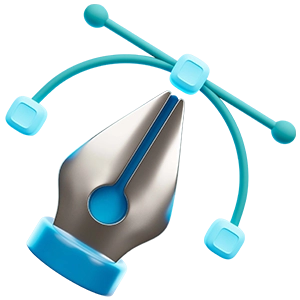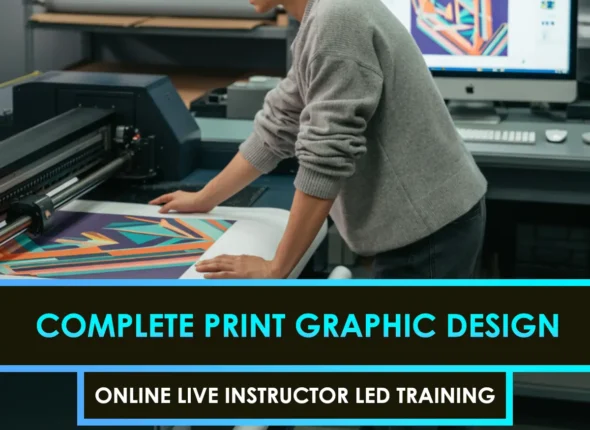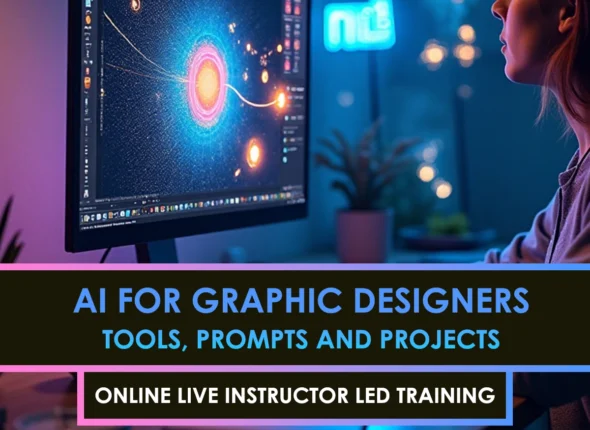The Magic of Typography Tools
Typography, the unsung hero of design, is like the glue that holds the visual message together. Mastering typography tools can elevate a good project into a great one and set professionals apart in the competitive design world.
Why Typography Matters in Graphic Design
Typography ain’t just about prettifying letters; it’s a blend of art and smarts. Good typography makes reading easier, directs your eyes where they should go, and creates a clear hierarchy, enhancing the overall experience. For designers, mastering typography is crucial in creating designs that are not only visually appealing but also convey their message effectively. Additionally, the way you handle typography can convey a brand’s story, making it a key element in branding. Want to dig deeper into font choices? Check out our piece on font selection for branding.
| Typography Stuff | What it Does |
|---|---|
| Makes Reading a Breeze | The user’s experience improves |
| Tells You What’s Important | Leads your peepers |
| Shows Brand’s Personality | Shows off tone and values |
| Keeps It Pretty | Adds some pizazz |
The Skinny on Typography Tools in Photoshop and Illustrator
Typography tools in Photoshop and Illustrator are a designer’s best pals. They checked with tricks that make styling Text a cinch. From selecting the perfect font to adjusting spacing and adding cool effects, these tools offer all the flexibility needed to create standout designs.
In Photoshop, tools like the Text, Character, and Paragraph Panels give you lots of control over text settings. They enable designers to manipulate and transform text layers, creating a complex, layered look.
Illustrator also features its Type Tool, Character Panel, and Paragraph Panel, all packed with robust features. They let you make vector text that looks crisp at any size—just the thing for Text, prints, and jobs needing precise Text. Curious about more font fun? Peek at our article on typography basics for graphic designers.
| Tool | Photoshop | Illustrator |
|---|---|---|
| Text Gadget | Yep | Yep |
| Change Characters | Oh yeah | Absolutely |
| Paragraph Fun | You bet | You know it |
| Funky Text Effects | Sure thing | Indeed |
| Vector Text Edge | Nope | You got it |
Designers can elevate their game by experimenting with these tools and incorporating them into their workflow. Getting savvy with these tools leads to sharper, more professional designs and can significantly impact a project’s success. Craving some pro tips? Dive into our piece on advanced typography for ui ux.
Typography Tools in Photos: Photoshop’s Text is a nifty set of tools for handling Text that’ll take your design game to the next level. Designers love these for crafting eye-catching and meaningful Text in their work.
Text Tool
The Text Tool is for adding that all-important Text. Hit the “T” key or snag it from the toolbar, and you’re in business.
| Task | What You Do |
|---|---|
| Create Text | Tap the canvas and start typing away. |
| Text Box | Click and drag to draw your text box just right. |
| Edit Text | Double-click your text layer to make edits. |
Want more about typography basics? Be sure to swing by our Typography Basics for Graphic Designers guide.
Character Panel
This is where you dial in the details. You adjust font styles, sizes, and spacing to keep your Text looking sharp and professional.
| Setting | What’s It Do? |
|---|---|
| Font Family | Pick your font flavor from the ones installed. |
| For Text Size | Change up how big or small the Text is. |
| Leading | Control the vertical space between lines. |
| Kerning | Tweak the gap between those pesky individual letters. |
| Tracking | Adjust the spacing for letter clumps. |
Enhance your typography and maintain a clean look with the Character Panel. Check out our tips for elevating your text game in our guide on advanced typography for UI/UX.
Paragraph Panel
Now let’s talk about the Paragraph Panel. It’s your tool for managing how paragraphs sit in your design, taking care of alignment and spacing like a boss.
| What It Does | |
|---|---|---|
| Alignment | Swing the Text left, right, center, or justify it. | |
| Indentation | Move text blocks left or right. | |
| Spacing | Set space before and after your paragraphs. | |
| Hyphenation | Turn hyphenation on or off as you like. |
Use the Text Paragraph Panel correctly, and your Text fits together beautifully, making it easier to read. Dive into typography and social impact to see how your words can change the game.
Master these tools, and you’re on your way to creating designs that’ll drop jaws and turn heads. For a splash of creativity, see our typography inspiration 2025 piece to get truly inspired.
Typography Tools in Illustrator
When it comes to Adobe Illustrator, typography is often left to graphic designers to use their Text instead of relying on plain Jane lettering. These tools enable you to experiment with various styles, sizes, and setups, ensuring your Text always looks professional and aligns with the desired vibe.
Type Tool
First off, we’ve the Type Tool, the original text tool. This is your bread and butter when you want to add some words to your Text. With the Type Tool, you can get Text going in a straight line with point text, or you can trap it inside a box using area text.
What You Can Do with the Type Tool:
- Point Text: Tap anywhere on your canvas and start typing away.
- Area Text: Click, drag, and release to draw a text box right where you want it.
- Mixing it Up: Switch it up between point and area text with a quick right-click.
Character Panel
Then there’s the Character Panel, the real VIP room for text tweaking. This is where you get to fiddle with the nitty-gritty details to make each letter stand out and play well with others in your design.
Why the Character Panel Rocks:
- Font Fun: Choose your favorite fonts and experiment with them (visit the font selection for branding tips).
- Jazz It Up: Go bold, italic, or whatever fits your style.
- Size It Right: Experiment with font sizes until it fits perfectly.
- Kerning: Close the gap between individual letters so they don’t give each other the cold shoulder.
- Tracking: Adjust the overall space across whole words or lines.
- Baseline Shift: Get characters to jump above or below the baseline line.
- Color It Crazy: Paint your Text with colors to match your theme.
Paragraph Panel
Last but not least is the Paragraph Panel, your go-to for arranging how text blocks appear and behave in your design. Keeping paragraphs neat helps to lay out the content so that your audience doesn’t get whiplash from reading.
Paragraph Panel Perks:
- Get It Together: Align Text to the left, center, right, or justify for full width.
- Indentation Skills: Nudge lines left, right, or play with first lines.
- Keep Your Distance: Adjust the spacing between paragraphs so it isn’t too clingy.
- Word Spacing: Custom-tweak how justified Text stretches across lines.
- Hyphenation Control: Prevents awkward breaks by setting your hyphenation rules.
| Paragraph Setting | Description |
|---|---|
| Alignment | Left, Center, Right, Justified |
| Indentation | First Line, Left, Right |
| Spacing | Before, After |
| Hyphenation, | keep it on or off, and adjust it to your liking. |
With these tools at your disposal, turning Text into art becomes second nature and a delightful experience. Want to dig a little deeper into typography tips? Check out typography basics for graphic designers and typography mistakes to avoid for more pointers to level up your text game.
Advanced Typography Features
Mastering advanced typography features can significantly enhance your design capabilities in both Photoshop and Illustrator. Wrapping your head around kerning, tracking, leading, and the neat text Type extras helps fine-tune your Text for that polished, can’t-look-away finish.
Kerning and Tracking
Kerning and tracking are your go-to tools for adjusting the space between characters. Kerning deals with the space between two characters, while tracking adjusts the spacing throughout your entire sentence or paragraph.
| Feature | What’s It Do? | Best For |
|---|---|---|
| Kerning | Tweaks the space between two characters | Perfect for headlines, large Text |
| Tracking | Alter the space across text blocks | Great for body and paragraph text |
Nail the kerning and your letters look like they belong together; get tracking right, and your text flows smoothly and looks easy on the eyes.
Leading and Line Spacing
Leading, also known as line spacing, is about getting the vertical space between lines just right. This ensures the Text is easy to read and doesn’t look squashed.
| Text Size (pt) | Ideal Leading (pt) |
|---|---|
| 12 | 14-16 |
| 16 | 18-20 |
| 24 | 28-32 |
Pick the right leading, and you boost readability and structure in your text layout. Tweak these settings in Photoshop and Illustrator’s Character and Paragraph panels to see what works best. For more tips, check out our typography basics for graphic designers.
OpenType Features
OpenType fonts come equipped with advanced features, such as ligatures and stylistic sets. It’s like giving your type a wardrobe makeover.
| OpenType Feature | What It Is |
|---|---|
| Ligatures | Combos of characters that flow better |
| Swashes | Fancy flourishes on characters |
| Stylistic Sets | Alternate makeover for standard characters |
| Contextual Alternates | Auto-adjustments for better flow |
Using OpenType features, you can add a unique touch to your designs, making them stand out as more thoughtful and crafted. Dive into AI in font design if you’re curious about how AI is enhancing font creation.
Once you master these typography tricks, your designs in Photoshop and Illustrator will shine with readability and style. For more on picking the right fonts, our piece on font selection for branding offers solid advice on choosing fonts that mesh beautifully with these typography techniques.
Enhancing Typography Designs
Choosing a font is just scratching the surface when it comes to typography. It involves adding zing with effects, custom fonts, and some nifty plugins to enhance the experience. Let’s see how you can level up your typography game with Photoshop and Illustrator.
Typography Effects
Make your words pop with cool typography effects. Both Photoshop and Illustrator allow you to experiment with features like shadows, glows, and 3D effects, which can transform your text into an eye-catching standout. Tweak these effects and create something fresh that enhances the charm of your design.
| Effect | Photoshop | Illustrator |
|---|---|---|
| Shadows | Yes | Yes |
| Glows | Yes | Yes |
| 3D Text | Yes | Yes |
| Gradients | Yes | Yes |
| Textures | Yes | Yes |
Need a spark of ideas? Check out our guide on typography inspiration 2025.
Custom Fonts and Typefaces
Elevate your design with custom fonts and typefaces. Photoshop and Illustrator make it easy to incorporate any font you love, be it from a purchase or a free download. Custom fonts can bring a unique flair and consistency to your branding adventures.
When selecting a font, consider how easy it is to read and the vibe it conveys. Curious about picking the right typeface? Please have a look at our piece on font selection for branding.
Typography Plugins and Extensions
Why slog when plugins and extensions can do the heavy lifting? Enhance Photoshop and Illustrator’s capabilities and make intricate typography designs a breeze. These handy tools automate repetitive tasks, apply additional effects, and introduce cool features not available by default.
| Plugin/Extension | Photoshop | Illustrator |
|---|---|---|
| Font Management | Yes | Yes |
| Text Effects | Yes | Yes |
| Pattern Creation | Yes | Yes |
| Icon Fonts | Yes | Yes |
Peek into the future of font design with a visit to our article on AI in font design.
Creating typography that ‘wows’ incorporates a mix of effects, unique fonts, and savvy plugins or extensions. Perfecting these tools and techniques enables graphic designers, branding experts, and other creative professionals to craft typography that’s both striking and appealing. For a deep dive into advanced techniques, browse our article on advanced typography for UI/UX.
FAQS – Frequently Asked Questions
Photoshop provides powerful typography tools, including the Character Panel, Paragraph Panel, Warp Text, and Layer Styles, for advanced text editing and effects.
In Illustrator, go to the “Window” menu and select “Type” to access panels like Character, Paragraph, OpenType, Glyphs, and Type on a Path.
While Photoshop and Illustrator allow for detailed text design, creating custom fonts is better done with specialized tools like FontForge or Glyphs, often by exporting Illustrator outlines.
Photoshop is pixel-based and great for creating effects, while Illustrator is vector-based, offering more precise and scalable control for print and logo design.
The Character panel is essential. It controls font, size, kerning, leading, tracking, and more. OpenType features are also key for professional typography.
Yes! For example, in Photoshop, pressing Ctrl+T (Cmd+T on Mac) opens the Free Transform tool for text. In Illustrator, Alt+Left/Right adjusts kerning between letters.
Yes, once a font is installed on your system, it becomes automatically available in both Photoshop and Illustrator’s type menus.
Ensure your document resolution is high enough (300 DPI for print) and set anti-aliasing to “Smooth” in the Character Panel.
Yes! Tools like Fontself (for Illustrator) and Adobe Fonts integrations enhance typography workflows with features that facilitate font creation and library syncing.