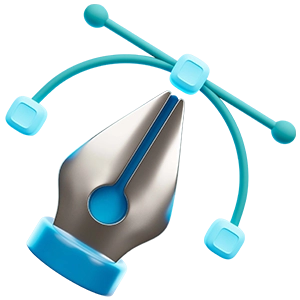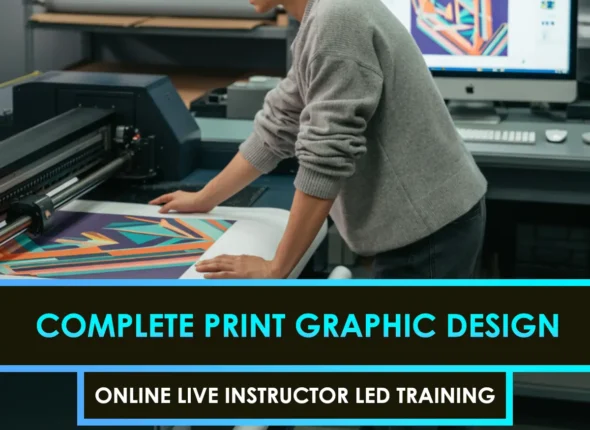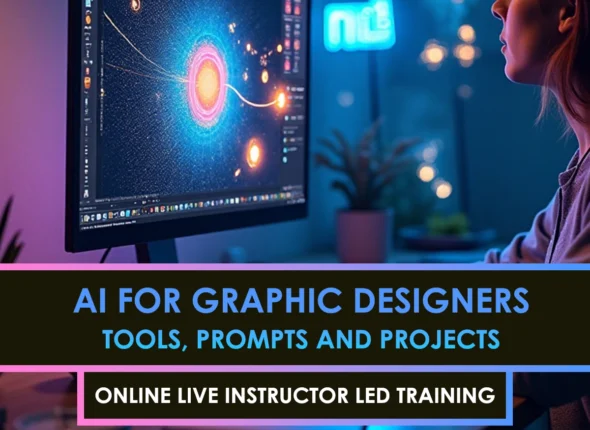Begin with the basics of camera tracking.
Suppose you’ve ever tried to add 3D objects into a live-action shot and ended up with your scene floating like it’s on a lost raft in the ocean. Yeah, I’ve been there too. Getting precise camera tracking in Nuke is a massive step toward seamless integration between 2D and 3D elements. Essentially, the process involves recreating the real-world camera’s movement inside Nuke, so that you can match move your digital objects to the live-action scene.
When you track a shot correctly, 3D models will follow the exact perspective, scale, and motion of your footage. No drifting, no sliding. This is an essential skill in visual effects, whether you’re an aspiring VFX artist, indie filmmaker, or professional animator who wants to add depth and realism to composites. Let’s break it all down step by step, so you’re equipped with the fundamentals to pull off reliable camera solves.
Prepare your live-action footage.
Before you dive into making nodes and pushing pixels, good preparation is the key to success. You can rescue a shaky or poorly lit shot, but it’s always easier to start on the right foot:
- Gather references. If you have lens information, such as focal length or set measurements, keep it handy. The more data you have, the more accurate your camera track will be.
- Stabilize excessive jitter. If your footage is jittery enough to make you seasick, run a quick stabilization pass first. Too much camera shake might confuse Nuke’s trackers.
- Check for lens distortion. If you’re dealing with wide-angle lenses, you may need to undistort the footage in a separate node. This helps produce more consistent tracking points.
- Clean up the shot. Dust or effects overlays can throw off the solver, so consider removing (or masking out) any major distractions beforehand.
The goal is a crisp, stable shot, giving Nuke the best possible chance to calculate a solid 3D camera path.
Track and solve your scene in Nuke
Once your footage is ready, you’ll jump into Nuke’s CameraTracker node (or a similar tool) to analyze and solve the camera motion. Here’s a quick rundown:
- Add the CameraTracker node
Go to your Node Graph, attach Camera Tracker to your footage, and open the Properties panel. - Identify a good tracking feature.s
Define the number of tracking points you want to use. Typically, you pick a range that covers the entire frame. Avoid fragile lines or repeating patterns that can fool the software. - Track forward
Hit that “Track” button and let Nuke do its thing. Watch out for any trackers that slip or latch onto area highlights that come and go. You can delete or refine rogue points to keep the overall track accurate. - Solve the camera
Once you’re happy with your tracked points, switch to Solve mode. Nuke will try to calculate a virtual camera that matches your real-world scene. Check the solve error—ideally, it should hover pretty low (usually under 2 pixels is decent), though your mileage may vary. - Create the scene
After you’ve got a good solve, click “Create Scene” to generate a Camera node, point cloud, and a Scene node. You now have a 3D environment that lines up with your 2D footage.
If you’d like to compare this workflow to other software, feel free to check out camera tracking in Blender or explore a more general 3d camera tracking tutorial. Each tool has its quirks, but the core principle of match moving in VFX remains the same.
Refine the 3D integration.
Once Nuke has done the heavy lifting of solving your camera, your next big task is to integrate 3D objects. This can be a tricky step, because even with a near-perfect camera track, small details can still betray the effect. Here’s what to focus on:
- Point cloud alignment
Double-check your point cloud against the background plate to ensure accuracy. If it appears tilted or off-scale, you can adjust settings like transform or pivot points to achieve a more natural alignment. - Set up ground planes and reference geometry.
It’s often easiest to place a card in the Scene node representing the ground plane or significant surfaces. Matching these surfaces with your footage helps anchor your 3D elements in the correct space. - Add test objects
Throw in some primitive shapes—a cube or a sphere—to see how they sit in your scene. Watch for drifting edges or corners. If everything looks locked in place, you’re doing great. - Match lighting and color
Even a perfectly tracked shot looks fake if your CG lighting doesn’t match. Cast shadows and ambient light to mirror the scene. Minor color correction can also help keep everything feeling cohesive.
You can learn more about these techniques—and how they differ from camera tracking in After Effects—by digging deeper into advanced Nuke workflows or exploring how to match motion in VFX adequately.
Avoid common pitfalls
Camera tracking might feel magical, but it also comes with its headaches. Here are a few hiccups to anticipate:
- Parallax issues: If your scene lacks strong parallax (such as a mostly flat wall), the software struggles to gauge depth accurately. Provide sufficient variety in z-space to ensure a clean solve.
- Poor feature contrast: Scenes with minimal contrast or repetitive patterns can trip up your trackers. Adding manual trackers or setting up luminous markers on set can help.
- Changing focal length: Zoom or focal length changes can complicate the track. Be sure to let Nuke know if your focal length is animating or if you’re using a prime lens.
Remember, the best fix is prevention. If you’re shooting fresh footage, plan your camera moves with tracking in mind.
Keep practicing and iterating.
Camera tracking in Nuke is an essential skill, and you’ll keep honing it with every project you tackle. Whether you’re trying to set up a sweeping aerial shot or convincingly place CGI creatures in a live-action environment, the fundamentals remain the same:
- Prepare well-lit, stable footage.
- Track multiple strong features and remove the bad ones.
- Solve and refine until your 3D alignment feels rock-solid.
- Add and adjust the 3D geometry, then match your lighting to achieve a realistic effect.
The more you experiment, the better you’ll get. So give it your all, compare your results to those of your friends and colleagues, and keep refining your technique until “floating in the ocean” is a distant memory. And if you ever find yourself in a situation where your scene resembles a sci-fi meltdown, take a breath, check your trackers, and make any necessary corrections. We’ve all been there, and now you know how to fix it.
Good luck, and be sure to give yourself a big “THANK YOU” for exploring camera match move essentials. Each time you refine your craft in Nuke, you become that much more versatile as a VFX artist, animator, or filmmaker. Now, go forth and make those composited shots shine.
FAQS – Frequently Asked Questions
What is camera tracking in Nuke?
Camera tracking in Nuke uses the built-in CameraTracker node to reproduce real camera movement, enabling 3D elements to align perfectly with live footage.
Why use camera tracking in Nuke for VFX?
Using camera tracking in Nuke ensures that CGI and live action blend seamlessly, maintaining perspective and motion consistency in compositing workflows.
How does camera tracking in Nuke work?
Camera tracking in Nuke analyzes footage, identifies feature tracks, solves camera movement, and generates a virtual 3D camera for compositing.
Which node handles camera tracking in Nuke?
The CameraTracker node is the primary tool for camera tracking in Nuke, offering both automatic and manual track refinement.
Is camera tracking in Nuke beginner‑friendly?
Yes, camera tracking in Nuke offers intuitive UI and helpful docs, making it accessible for beginners exploring 3D compositing.
What types of footage are best for camera tracking in Nuke?
Footage with sharp contrast, stable lighting, and minimal motion blur works best for accurate camera tracking in Nuke.
Does camera tracking in Nuke support lens distortion?
Yes, camera tracking in Nuke can correct lens distortion during solve, improving track accuracy for distorted footage.
Can camera tracking in Nuke handle handheld shots?
Absolutely—camera tracking in Nuke includes stabilization tools to manage handheld footage effectively.
How accurate is camera tracking in Nuke?
Accuracy of camera tracking in Nuke depends on track point quality and scene complexity—but Nuke routinely delivers sub‑pixel precision.
Can camera tracking in Nuke be refined manually?
Yes—camera tracking in Nuke allows manual cleanup of tracking points and adjusting solve settings for improved results.
How do you export camera tracking data from Nuke?
Export camera tracking in Nuke data as FBX or Alembic to share with 3D apps like Maya or Blender for further work.
Can camera tracking in Nuke support multiple cameras?
Yes—camera tracking in Nuke can process footage from multi‑camera setups, although each camera is tracked separately.
What are common camera tracking in Nuke issues?
Common problems include drift, lens distortion, and occlusion—camera tracking in Nuke offers tools to diagnose and fix these.
Can camera tracking in Nuke handle green screen footage?
Yes, camera tracking in Nuke can track green-screen footage before compositing virtual backgrounds.
Is GPU used in camera tracking in Nuke?
Camera tracking in Nuke is CPU‑based, but playback and rendering of solved camera data benefit from GPU acceleration.
How much time is needed for camera tracking in Nuke?
Time for camera tracking in Nuke varies with clip length and detail, but most shots can be solved within a few minutes.
Can camera tracking in Nuke be automated?
Camera tracking in Nuke automates most steps, but manual refinement remains essential for high‑quality results.
What output formats are supported by camera tracking in Nuke?
Camera tracking in Nuke supports exporting to FBX, Alembic, OBJ, and native Nuke camera formats.
Are there plugins that enhance camera tracking in Nuke?
Plugins like SynthEyes and PFTrack integrate with camera tracking in Nuke via import/export workflows for advanced features.
What skills help improve camera tracking in Nuke?
Attention to detail, understanding of camera optics, and proficiency with Nuke’s 3D environment enhance camera tracking in Nuke results.
How does camera tracking in Nuke integrate with compositing?
Camera tracking in Nuke provides virtual cameras and point clouds that feed directly into compositing nodes for precise scene integration.
Where can I learn camera tracking in Nuke?
You can learn camera tracking in Nuke through Foundry’s documentation, online VFX courses, and community tutorials.