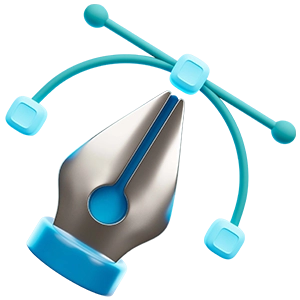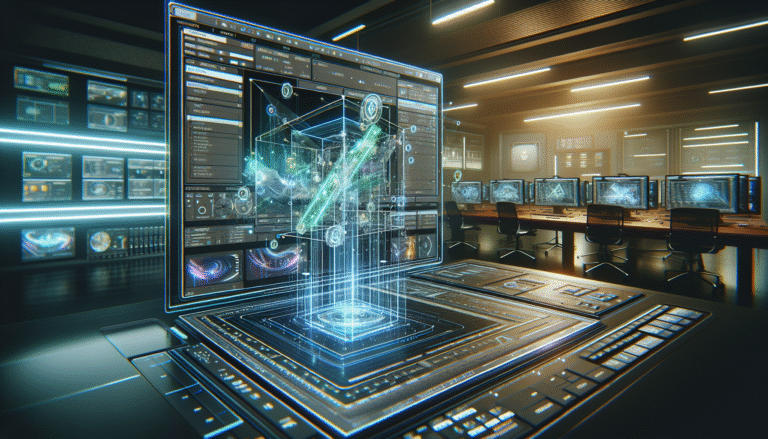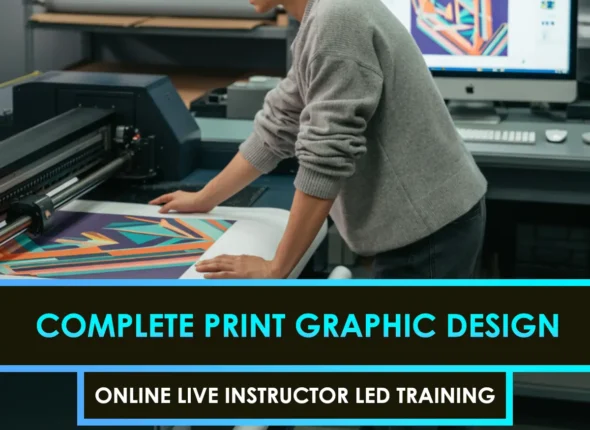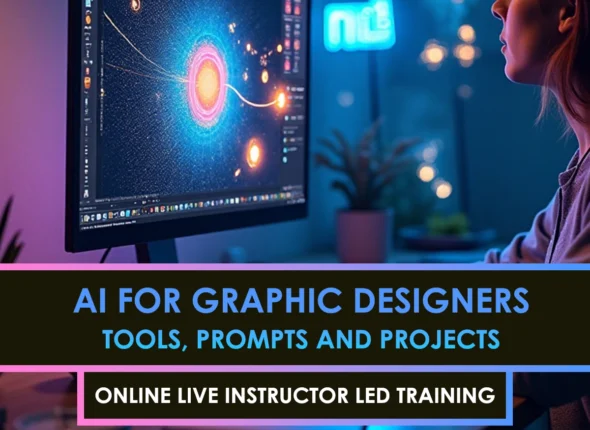When you want to integrate 3D elements into your live-action scenes, camera tracking in After Effects is an essential skill. Whether you are an aspiring VFX artist or an experienced motion designer, nailing accurate camera moves can save you from wobbly 3D text or drifting objects that scream, “Yeah, that’s fake.” So let’s walk through the essentials, give a big shout-out to a few handy tips, and ensure your tracked shots look like they were meant to be there all along.
Discover the basics
Camera tracking, also known as match moving, is the process of extracting the motion of a live-action camera, enabling the insertion of digital elements into the shot with confidence. In After Effects, the built-in 3D Camera Tracker analyzes your footage frame by frame, pinpointing track points that help recreate the live camera’s movement in a digital environment.
- Allows 3D objects to follow the real camera’s perspective
- Helps maintain scale and position accuracy
- Eliminates the “floating” look of poorly integrated effects. For a broader comparison of camera tracking workflows in other software, consider camera tracking in Nuke or Blender.
Prepare your footage
Proper preparation can mean the difference between a clean track and hours of hair-pulling frustration.
- Shoot with enough parallax. If possible, slightly move or rotate your camera so After Effects can detect depth. Shots with minimal movement can be tricky to track.
- Avoid motion blur or heavy grain. While cinematic looks are great, excessive blur and noise can sabotage your tracking points.
- Check lens distortion. Wide-angle lenses introduce curvature that confuses the tracker. Consider lens distortion removal before you start.
If you are curious to learn more about how these match moves factor into bigger VFX workflows, take a peek at match moving in VFX.
Track the scene
After importing your footage and locating the 3D Camera Tracker in After Effects (under the Effects & Presets panel), it’s time to let the software do its work.
- Select the shot in the timeline.
- Apply the 3D Camera Tracker effect.
- Watch it analyze automatically in the background.
- Once “Solving Camera” is done, you’ll see colorful track points scattered across different surfaces.
This is where the magic happens. The points are your “friendly neighborhood” reference markers, and you get to pick and choose the best ones to create a solid 3D camera from. If you want to dive deeper into step-by-step instructions, our 3D camera tracking tutorial is a great resource to go to.
Refine the solution
Even with a solid automatic track, you might want to tidy a few things up:
- Delete bad track points. Scan your footage for points that drift or pop out of place, and delete them so they do not contaminate the solve.
- Define a ground plane. Right-click on a group of points that represent where your “floor” should be, and select “Set Ground Plane and Origin.” This helps anchor objects in a realistic space.
- Adjust the solve method. Most of the time, a “Typical” solve is enough, but if you have more advanced footage, experiment with the advanced solve parameters to get the cleanest result.
Integrate 3D elements
With your digital camera created, you are ready to place 3D elements into the scene. Here is how:
- Right-click on a solved track point or plane.
- Choose “Create Solid and Camera” or “Create Text and Camera.”
- Position your new layer.
Since the layer inherits the 3D camera’s movement, your object should “stick” to the footage. If the track is solid, everything lines up seamlessly. If not, double-check your track points or consider reshooting for more parallax.
| Shreshooting | commended Approach | Difficulty Level |
|---|---|---|
| Static camera | Use subtle parallax (or track markers) | Low (fewer variables) |
| Handheld, moderate shake | Capture enough detail in well-lit scenes, with minimal motion blur | Medium |
| Fast-moving or shaky | Use warp stabilizer or shoot with added marks for easier tracking | High |
Fix common issues
Now, if your 3D layers look off or if they slide around like they’re on ice, I’ve been there too. Here are a few pointers:
- Ensure that there are sufficient high-contrast details in the shot. This helps the tracker lock onto objects.
- Avoid scenes where everything moves independently (like crowds or ocean waves). You need stable, static features to track.
- Use typical lens data if possible, as After Effects can better solve the track when it knows the lens focal length.
When in doubt, consider reshooting the footage with extra shooting markers or simplifying movement until you get the hang of it.
Explore next steps
Congratulations, you have taken your first significant step in camera tracking (and your skills are sure to make your future 3D composites shine). Keep refining your technique, and soon you will be able to add 3D characters, objects, or even an environment replacement that completely matches the camera’s motion.
- For more advanced guidance, consider match moving in VFX for a deeper understanding of the theory.
- If you want to explore alternative software solutions, consider revisiting camera tracking in Blender.
- Whenever you’re ready to sharpen your camera tracking across multiple scenarios, our 3D camera tracking tutorial provides additional step-by-step examples.
By mastering the fundamentals of camera tracking in After Effects, you keep your 3D elements locked snugly in place. No more drifting signs. No more floating shadows. And no more big “this is fake” clues for your viewers. Keep practicing, grab that lens distortion chart if you need it, and remember: we will always give you a big “THANK YOU” for nailing those perfect tracks that bring your scenes to life!
FAQS – Frequently Asked Questions
What Is Camera Tracking In After Effects?
Camera tracking in After Effects is the process of analyzing 2D footage to reconstruct camera motion in a 3D space for seamless integration of CGI and live footage.
Why Use Camera Tracking In After Effects?
Using camera tracking in After Effects allows VFX artists to accurately place 3D elements into scenes, ensuring proper perspective and motion alignment.
Which After Effects Version Supports Camera Tracking?
Camera tracking in After Effects is supported in CC 2019 and later, thanks to the integrated 3D Camera Tracker effect.
How Accurate Is Camera Tracking In After Effects?
Camera tracking in After Effects is quite accurate for most VFX workflows, though complex shots may require additional manual adjustments.
Can Beginners Learn Camera Tracking In After Effects?
Absolutely! Tutorials and built-in presets make it easy for beginners to start camera tracking in After Effects.
What Footage Works Best For Camera Tracking In After Effects?
Footage with clear contrast, stable lighting, and minimal motion blur works best for camera tracking in After Effects.
How Do You Calibrate Lens In Camera Tracking In After Effects?
Camera tracking in After Effects automatically estimates lens distortion, but you should adjust settings manually if the solve appears off.
What Are Tracking Points In After Effects Camera Tracking?
Tracking points are visual markers After Effects uses to analyze motion and calculate camera movement during camera tracking.
Can Camera Tracking In After Effects Handle Handheld Footage?
Yes, camera tracking in After Effects can handle handheld footage effectively, though it may require stabilization before tracking.
How Long Does Camera Tracking In After Effects Take?
Camera tracking in After Effects can take anywhere from a few seconds to several minutes depending on clip length and complexity.
Can You Use 3D Objects With Camera Tracking In After Effects?
Yes, once camera tracking in After Effects is complete, you can import and animate 3D objects in the same scene.
How Do You Export Camera Tracking Data From After Effects?
Camera tracking in After Effects data can be exported via scripts or plugins like “AE3D Camera Importer” to other 3D software.
Can You Track Multiple Cameras In After Effects?
Camera tracking in After Effects works best on single-camera shots; multi-camera setups require separate tracking and manual alignment.
What Are Common Errors In Camera Tracking In After Effects?
Common issues with camera tracking in After Effects include drift, lens distortion errors, and insufficient tracking points.
Is Camera Tracking In After Effects GPU Accelerated?
Most of camera tracking in After Effects runs on the CPU, but previewing and rendering the 3D scene leverages GPU acceleration.
Can You Use Camera Tracking In After Effects With Green Screen?
Yes, camera tracking in After Effects can be combined with green screen footage to add virtual backgrounds and 3D elements.
What Are Best Practices For Camera Tracking In After Effects?
Best practices include pre-stabilizing footage, using clear tracking markers, and reviewing the solve accuracy thoroughly in camera tracking in After Effects.
Can Camera Tracking In After Effects Be Automated?
The built-in 3D Camera Tracker in After Effects automates most steps, but manual tuning is often needed for perfect results.
What Output Formats Support Camera Tracking In After Effects?
You can export camera tracking in After Effects data to formats like AECAM, FBX, or import directly into Cinema 4D.
Are There Plugins To Enhance Camera Tracking In After Effects?
Yes, plugins like Mocha AE and Camera Tracker Pro offer advanced features for camera tracking in After Effects workflows.
Does Camera Tracking In After Effects Work With Low-Resolution Footage?
It can, but camera tracking in After Effects works best with high-resolution, sharp footage to capture detail in tracking markers.
How Do You Improve Accuracy In Camera Tracking In After Effects?
Improve accuracy by cleaning up tracking points, refining the solve, and adjusting lens parameters in camera tracking in After Effects.